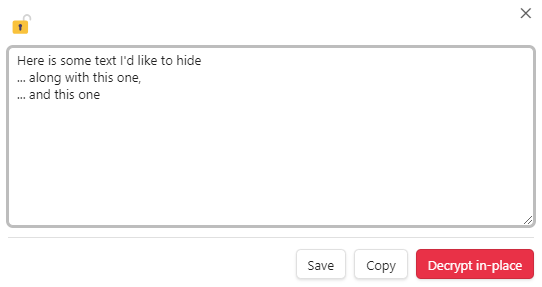In-Place Encryption
This feature lets you encrypt a selected text within your note.
To Encrypt Selected Text
Option 1: Use the Command Palette
- Go to Files by clicking the Files icon
 .
. - Create a new note by clicking the New note icon
 or select an existing one.
or select an existing one. - Select a text to encrypt.
Note: A partial selection will be expanded to include the whole line if the Expand selection to whole line setting is enabled (see the Settings section).
- Open the Command pallete by clicking the Open command pallete icon
 .
. - Type or scroll to Encrypt/Decrypt In-place, then select it.

- Enter and confirm a password. You can add an optional password hint.
- Click Confirm.
Option 2: Use the Encrypt/Decrypt In-place icon
- Go to Files by clicking the Files icon
 .
. - Create a new note by clicking the New note icon
 or select an existing one.
or select an existing one. - Select a text to encrypt.
Note: A partial selection will be expanded to include the whole line if the Expand selection to whole line setting is enabled.
- Click the Encrypt/Decrypt In-place icon
 .
. - Enter and confirm a password. You can add an optional password hint.
- Click Confirm.
To Reveal or Decrypt Selected Text
Option 1: Use the Command Palette
- Go to Files by clicking the Files icon
 .
. - Select the note with the encrypted text.
- Place your cursor anywhere on the encrypted text.

- Open the Command pallete by clicking the Open command pallete icon
 .
. - Type or scroll to Encrypt/Decrypt In-place, then select it.

- Enter the correct password.
Note: Your previously used password is filled in by default (you can change this in the plugin settings).
- Your decrypted text appears in a dialog window. You can save it, copy the text, or click Decrypt in-place to decrypt the text directly in the note.
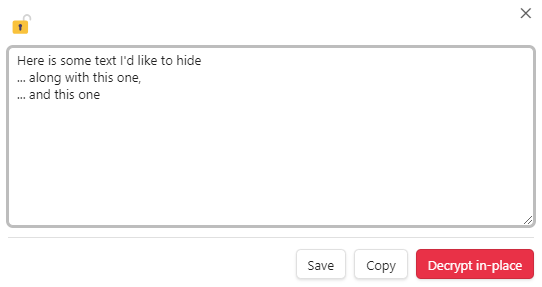
Option 2: Use the Encrypt/Decrypt In-place icon
- Go to Files by clicking the Files icon
 .
. - Select the note with the encrypted text.
- Place your cursor anywhere on the encrypted text.

- Click the Encrypt/Decrypt In-place icon
 .
. - Enter the correct password.
Note: Your previously used password is filled in by default (you can change this in the plugin settings).
- Your decrypted text appears in a dialog window. You can save it, copy the text, or click Decrypt in-place to decrypt the text directly in the note.